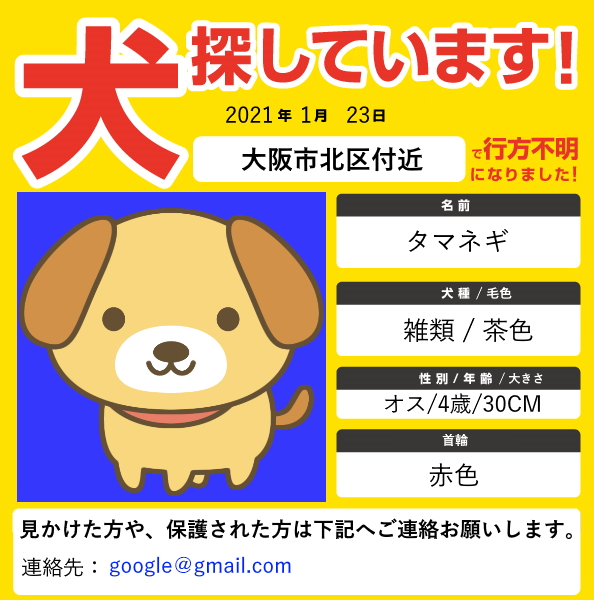Webサイトのレイアウトはページ要素であるヘッダー、ナビゲーション、コンテンツ、フッターをどのうように配置するかで決まります。基本レイアウトは上部ナビゲーション型 、左サイドナビゲーション型、右サイドナビゲーションなどあります。
例:[sample6-1.html]
<!DOCTYPE html>
<html>
<head>
<title>タイトル</title>
<style>
#b01 {
border:dashed 5px red;
width:100%;
height:70px;
text-align: center;
font-size:30px;
color:red;
}
#b02 {
border:dashed 5px blue;
width:100%;
position:relative;
height:60px;
margin:0 0 0 0;
text-align: center;
font-size:30px;
color:blue;
}
#b03 {
border:dashed 5px green;
width:100%;
position:relative;
height:200px;
margin:0 0 0 0;
text-align: center;
font-size:30px;
color:green;
}
#b04 {
border:dashed 5px gray;
width:100%;
height:70px;
position:relative;
text-align: center;
font-size:30px;
color:gray;
}
</style>
</head>
<body>
<div id="b01">ヘッダー</div>
<div id="b02">ナビゲーション</div>
<div id="b03">コンテンツ</div>
<div id="b04">フッター</div>
</body>
</html>
実行結果<div>タグはそれ自身は特に意味を持っていませんが、 CSSを加えてウェブページのレイアウトを設定することができます。
例:[sample6-2.html]
<!DOCTYPE html>
<html>
<head>
<title>タイトル</title>
</head>
<body>
<div style="width:50px;height:50px;background-color:red;">div1</div>
<div style="width:50px;height:50px;background-color:green;margin:0 0 0 50px;">div2</div>
<div style="width:50px;height:50px;background-color:blue;margin:0 0 0 100px;">div3</div>
</body>
</html>
実行結果
これまでCSSのセレクタは要素( <h1>、 <p>など)を指定していましたが、 <p>要素のように多用される要素の場合、同じ要素でも別なCSSを適用したい場合があります。そのような場合、HTMLの id属性と class属性を利用します。
<!DOCTYPE html>
<html>
<head>
<title>タイトル</title>
<style>
#I1 {
font-size: 25px;
}
#I2 {
color:red;
}
.C1 {
font-size: 30px;
color:green;
}
</style>
</head>
<body>
<p id="I1">id要素1</p>
<p id="I2">id要素2</p>
<p class="C1">class要素1</p>
<p class="C1">class要素2</p>
</body>
</html>
実行結果
id要素
id要素
class要素
class要素
positionプロパティは、HTML要素の配置方法を、 relative相対位置と absolute絶対位置を指定する際に使用します。
z-indexプロパティは、HTML要素の重なりの順序を指定する際に使用します。
<style>
セレクタ名{
position: 位置種類;
z-index: 数値;
}
</style>
<!DOCTYPE html>
<html>
<head>
<title>タイトル</title>
<style>
.divSize { width: 100px; height: 100px; border: 1px black solid; font-size: 40px; }
.divParent { width: 200px; height: 200px; border: 1px black dotted; position: relative; }
/* 背景色付け */
#div1 {background-color: #FF8550; }
#div2 {background-color: #93ca76; }
#div3 {background-color: #76b9ca; }
/* z-indexの指定なし */
#div1 { position: absolute; }
#div2 {
position: absolute;
top: 40px;
left: 40px;
}
#div3 {
position: absolute;
top: 80px;
left: 80px;
}
</style>
</head>
<body>
<div id="div1" class="divSize">A</div>
<div id="div2" class="divSize">B</div>
<div id="div3" class="divSize">C</div>
</body>
</html>
実行結果
<!DOCTYPE html>
<html>
<head>
<title>タイトル</title>
<style>
.divSize { width: 100px; height: 100px; border: 1px black solid; font-size: 40px; }
.divParent { width: 200px; height: 200px; border: 1px black dotted; position: relative;}
/* 背景色付け */
#z_div1 {background-color: #FF8550; }
#z_div2 {background-color: #93ca76; }
#z_div3 {background-color: #76b9ca; }
/* z-indexの指定あり */
#z_div1 {
position: absolute;
z-index: 3;
}
#z_div2 {
position: absolute;
top: 40px;
left: 40px;
z-index: 2;
}
#z_div3 {
position: absolute;
top: 80px;
left: 80px;
z-index: 1;
}
</style>
</head>
<body>
<div id="div1" class="divSize">A</div>
<div id="div2" class="divSize">B</div>
<div id="div3" class="divSize">C</div>
</body>
</html>
実行結果問題 [Ex5_1.html]
二章で作ったウェブページにCSSを添加しましょう。